IP Whitelisting for dedicated servers
6 years agoAs of today, our dedicated server users can add another layer of security when accessing their devices through our service. Our IP whitelisting - when enabled - will allow access to their devices only from the whitelisted IP addresses.
The details on enabling and configuring this feature can be found in the documentation.
New API calls for dedicated server users
6 years agoOur dedicated server users now have two additional API calls at their disposal. By using these calls, new clients can be created and downloaded automatically on the IoT device upon first boot.
For details, check our documentation page on Api Calls for dedicated server users.
New regional forwarding server - Mumbai
6 years agoUntil now, our subscribers in India and South Asia could only choose between our European forwarding servers in Germany and Asian forwarding servers in Singapore.
But, as of today, our subscribers in South Asia can use our new regional forwarding server based in Mumbai, which will significantly improve their ssh tunnel response time and transfer speeds.
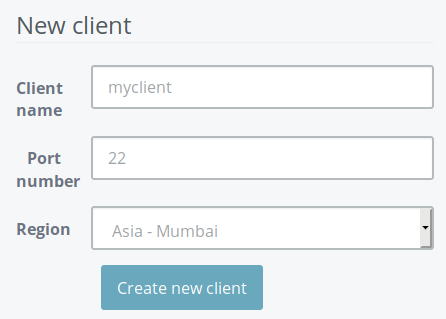
Introducing team support
7 years agoIntroducing team support
As of today, sshreach.me allows you to share your clients with other members of your organization by adding additional team members to your subscription
You can add as many members to your team as you like and you can assign different roles to each member of your team.
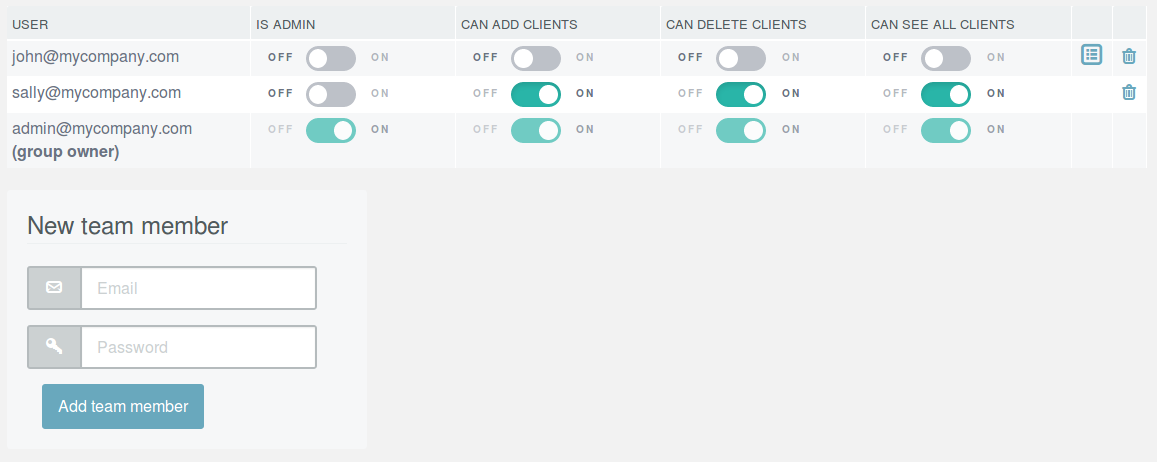
You can choose whether team member can see all clients or just selected ones, whether they can add additional clients or erase existing ones or whether they can add or remove other team members.
For documentation you can check here or just click the "Team" item on your main menu (available to non-trial members only).
Introducing API calls
7 years agoAutomate your tasks with API calls
Good news everyone! As of today sshreach.me supports API calls. You can now open and close tunnels without visiting the website and clicking on/off button but by simply issuing an API call using your any scripting language. For instance, you can open a tunnel using bash script with the command like:
#!/bin/bash
result=$(curl 'https://sshreach.me/init/api/connect?dbid=Bad9alsdS920a11-Aqj2&host_uuid=20sldd20-20sz-aa20-aa02-aa0salskd82a&ports_id=1234&user_id=12345' | jq -r '.success')
or if you prefer python it would look something like:
api_endpoint = 'https://sshreach.me/init/api/{0}?dbid=Bad9alsdS920a11-Aqj2&host_uuid=20sldd20-20sz-aa20-aa02-aa0salskd82a&ports_id=1234&user_id=12345'
# open the tunnel
json_result = json.loads(urllib2.urlopen(api_endpoint.format('connect')).read())
This can help in automating your administrative tasks and in maintaining your servers. For detailed documentation check here.
Introducing Windows support
7 years agoWe are proud to announce that as of today we officially support running sshreach.me client scripts on Windows operating systems.
Although sshreach.me was first conceived as a primarily Linux and Mac oriented service, we have recognized the need to support Windows systems. So, if you are a web developer working on Windows and you want to show your work in progress to your prospective client on your computer, you can now do it with sshreach.me. You can also use sshreach.me to test your application's webhooks during development process. Or if you need to provide remote support to your client, you can install sshreach.me and VNC server on your client's PC and have on-demand encrypted VNC connection with them.
Unfortunately, Windows operating systems do not support ssh and python scripts out-of-the-box, so there are a few additional steps to take before you can open a tunnel from your Windows machine. If you would like to run sshreach.me client on Windows, we’ve created a detailed step-by-step manual here.
Introducing regional forwarding servers
7 years agoIf you are one of our users and your servers were not in Europe, we know that using sshreach.me has probably not always been a smooth experience. Reaching your computer through our forwarding server has sometimes been too slow and laggy. The reason for this was geographical distance between our forwarding servers and your computer, as all our servers were based in Europe.
As of today this is going to change because we're introducing support for regional forwarding servers. This means that for every new client you will get to choose a region.
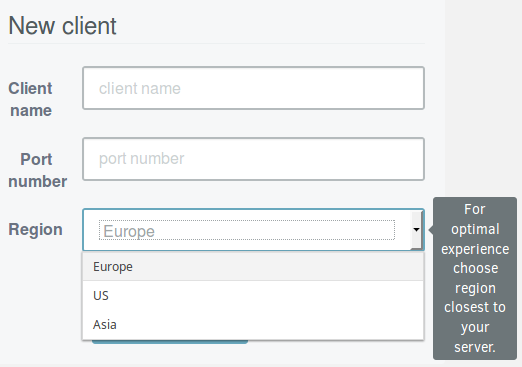
Once you've chosen your region, your forwarding connection will always be open on it, resulting in much faster response time and a better user experience.
Using sshreach.me to test your webhooks
8 years agoOne of the often overlooked but very useful features of sshreach.me is the ability to use it to develop and test webhooks in your web app while it is still on your dev computer and behind a firewall. Let me show you how, using an example.
Suppose you develop a web application and in your web app you want to use PayPal’s services to allow your customers to buy your goods or services. During development you will, of course, use PayPal’s sandbox site where you can simulate and test the process of transferring funds from your customers to you. One of the mechanisms through which PayPal informs you of the money transfer is web notifications (in PayPal’s case they can be called webhooks or IPN or PDT API-s, but the process is similar). Simply said, web notifications or webhooks are special URLs in your web app, through which PayPal informs you of any changes in your account.
Testing those webhooks can present a challenge since your development computer is probably behind a firewall. If you have a static IP, you could probably set up port forwarding on your firewall, but it would mean that your dev environment is constantly open to the world; or, if you do not have a static IP, you would probably need to set up a sandbox server which has to be publicly accessible, and then transfer your dev environment to that server and then push changes from your computer to the testing server every time you make changes to the webhook code. This can become annoying very quickly.
With sshreach.me, you can just tunnel your development web server’s port through the sshreach.me’s tunnel and then set the PayPal’s notification URLs to the appropriate tunnel exit point. Furthermore, you can open and close the tunnel whenever you need to, so your development server is not visible on the whole internet all the time.
First, just create a new client and forward port number 80 (or whatever your dev server is listening to).
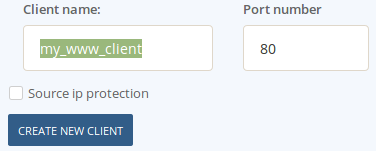
Once the client is created, you can find the entry point on the Info tab (for example: fw1.sshreach.me:10233)
All you need to do now is set up your PayPal’s notification URLs using the above info. For instance, to set up your PDT listener URL, like in this example:
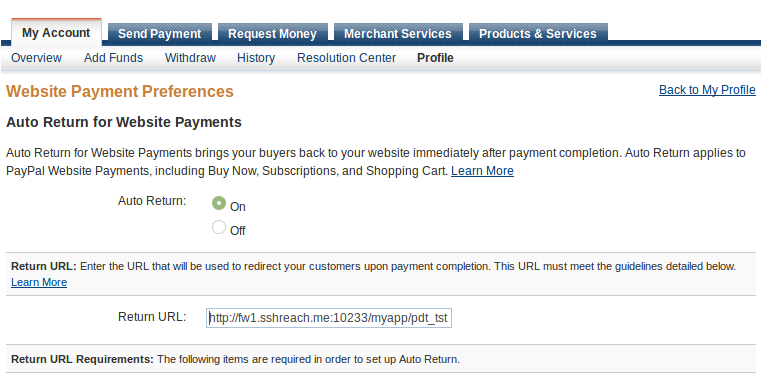
And to set up your IPN listener URL:
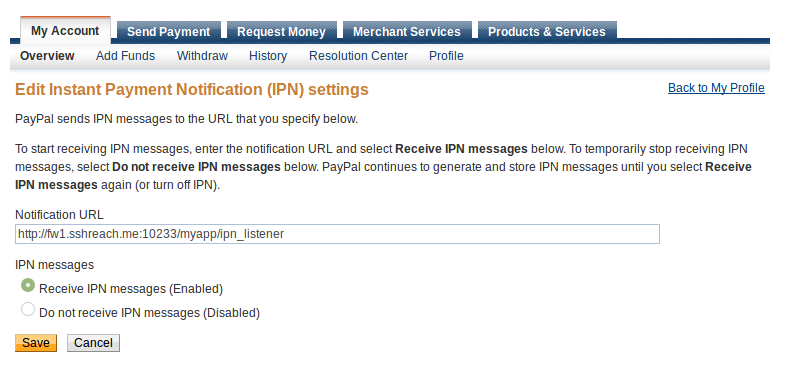
Once these settings are saved, you can just open the tunnel and begin testing. When you are sure everything works properly, just close the tunnel and that’s it. Happy coding!
We now support forwarding any port
8 years agoSshreach.me now allows you to forward any port from your computer or server. So for instance, if you are a web developer who would like to share its work with its client you can now forward port 80 from your computer and thus allow your customer to see your work in development on your computer. When you create a new client all you have to do is to fill the value for the port to be forwarded.
Furthermore, we have added another layer of security. If you check the "source ip protection" checkbox, access to the forwarded client will be accessible only to the one client who you've given access to. To give access to your customer all you have to do is to send them a link that appears in the "Open firewall for IP" column.
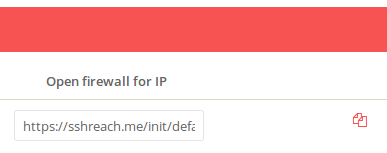
When the customer opens the link they will see the following text and they will be granted access to your port forwarded computer.
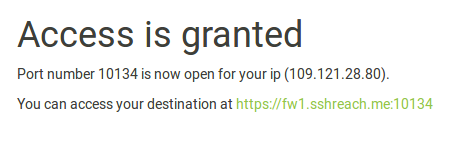
This access only lasts until the tunnel is closed.